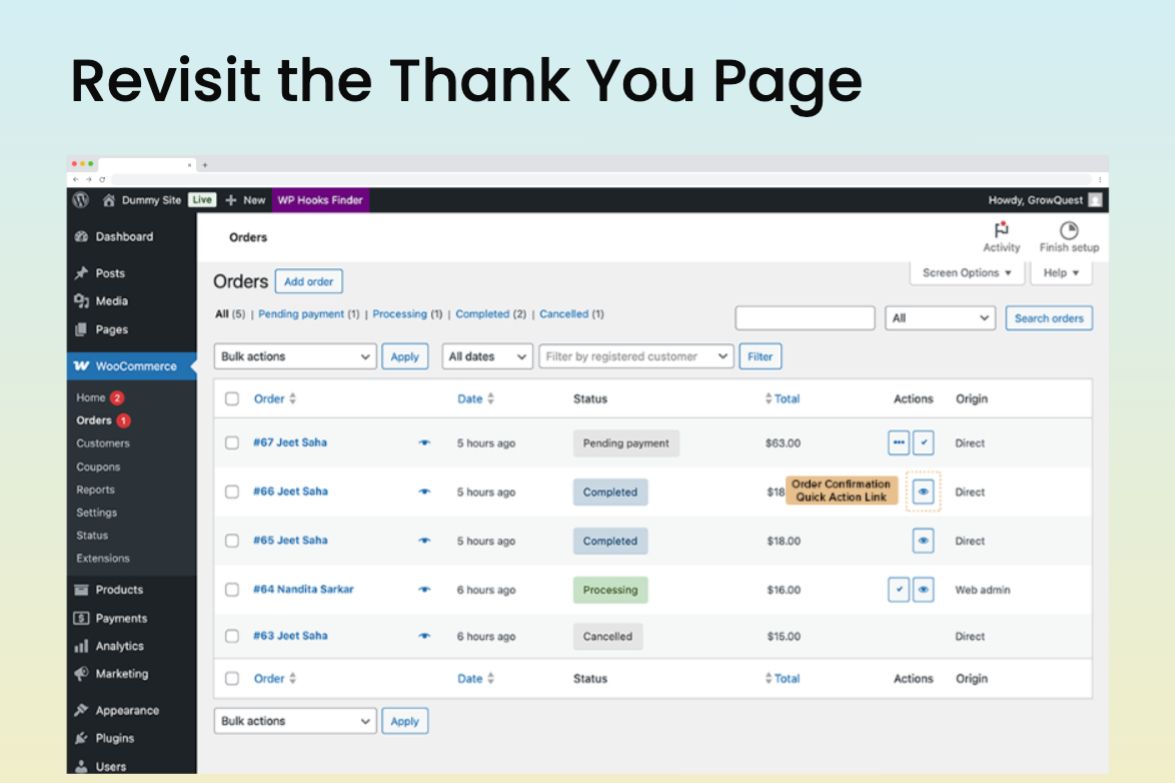WooCommerce: How to Find and Revisit the Thank You Page from Order Admin
Managing WooCommerce orders can sometimes be tedious, especially when you frequently need to revisit the order confirmation (Thank You) page for specific orders. Manually retrieving the order_key and constructing URLs every time is inefficient. Fortunately, there is a much simpler solution to streamline this workflow.
Why revisit the Thank You page?
There are multiple reasons you might want to access an order confirmation page directly from the WooCommerce admin:
- Confirming the appearance and content of the Thank You page
- Quickly verifying order details presented to the customer
- Troubleshooting issues reported by customers
Solution
Here’s a straightforward approach using WooCommerce filters and actions that automatically creates an admin link to revisit the order confirmation page directly from the WooCommerce Orders admin screen. Copy and add this code to your child-theme’s functions.php file or a site-specific plugin. To maintain best practices and avoid conflicts, all functions are prefixed with gq_.
/**
* Adds an action button in WooCommerce admin order list to quickly access the thank-you page.
*
* @param array $actions Current actions available for the order.
* @param WC_Order $order WooCommerce order object.
*
* @return array Modified actions array including the new action.
*/
function gq_order_confirmation_action_button( $actions, $order ) {
if ( $order->has_status( wc_get_is_paid_statuses() ) ) {
$order_confirmation_url = add_query_arg( 'customer_view', $order->get_customer_id(), $order->get_checkout_order_received_url() );
$actions['order_confirmation'] = array(
'url' => $order_confirmation_url,
'name' => __( 'View Order Confirmation', 'woocommerce' ),
'action' => "view manage_order",
);
}
return $actions;
}
add_filter( 'woocommerce_admin_order_actions', 'gq_order_confirmation_action_button', 100, 2 );
/**
* Overrides the current user ID to enable viewing of the order confirmation page from admin.
*
* @param int $customer_id Original customer ID.
*
* @return int Modified customer ID based on the 'customer_view' URL parameter.
*/
function gq_short_circuit_current_user( $customer_id ) {
if ( ! empty( $_GET['customer_view'] ) ) {
$customer_id = wc_clean( wp_unslash( $_GET['customer_view'] ) );
}
return $customer_id;
}
add_filter( 'determine_current_user', 'gq_short_circuit_current_user' );
// Disable WooCommerce shopper verification for easier admin access
add_filter( 'woocommerce_order_received_verify_known_shoppers', '__return_false' );How Does It Work?
- Admin Action Button: The first function (
gq_order_confirmation_action_button) creates a convenient “View Order Confirmation” button on the WooCommerce Orders admin page, linking directly to the customer’s Thank You page. - Customer Context Handling: The second function (
gq_short_circuit_current_user) ensures the admin can view the order confirmation page exactly as the customer sees it, bypassing typical WooCommerce login checks. - Bypass Shopper Verification: Disabling shopper verification allows direct access without logging out from admin.
Benefits of This Approach
- Saves considerable time managing WooCommerce orders
- Simplifies troubleshooting customer order issues
- Improves customer service by quickly accessing and verifying order confirmation pages